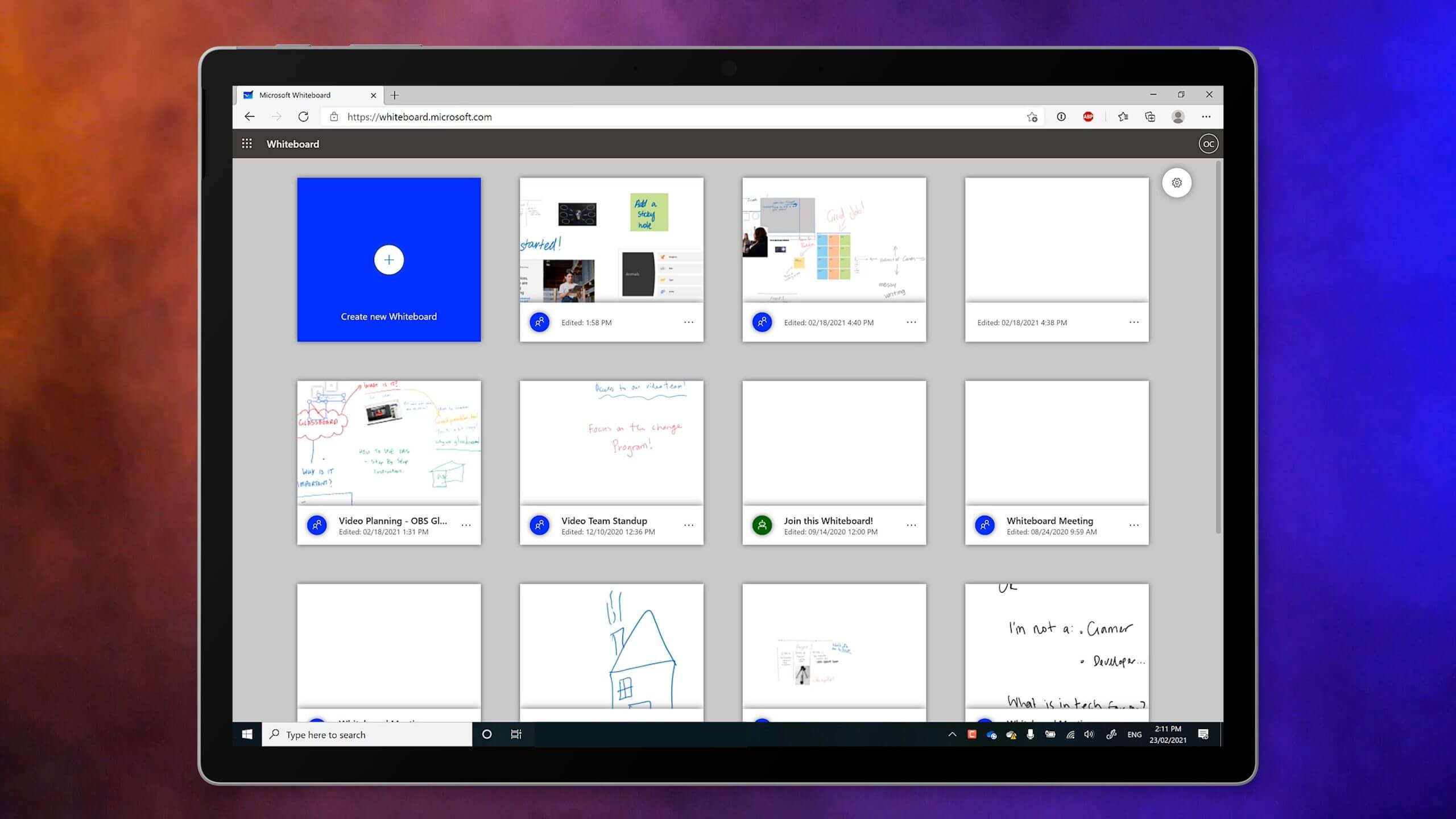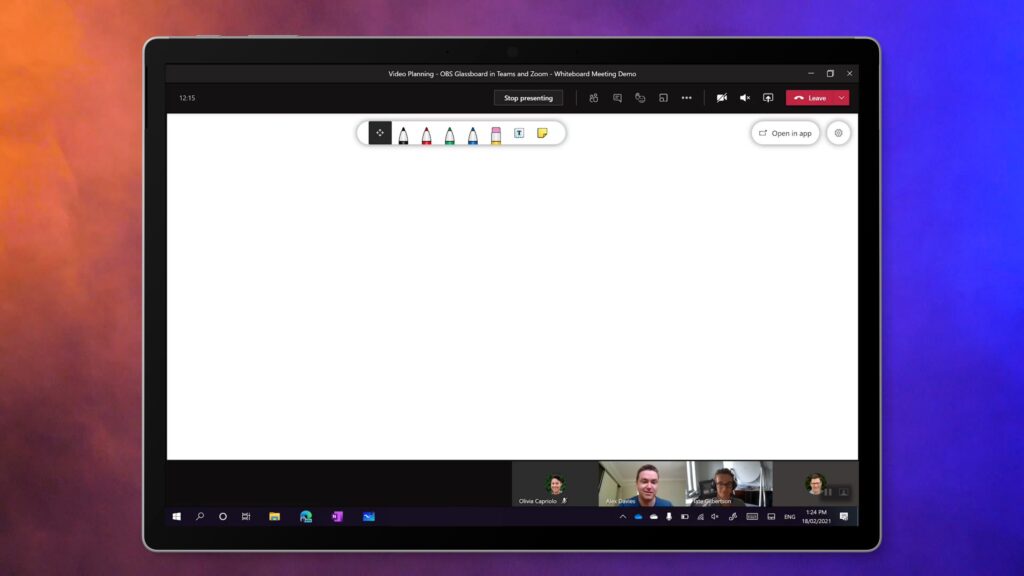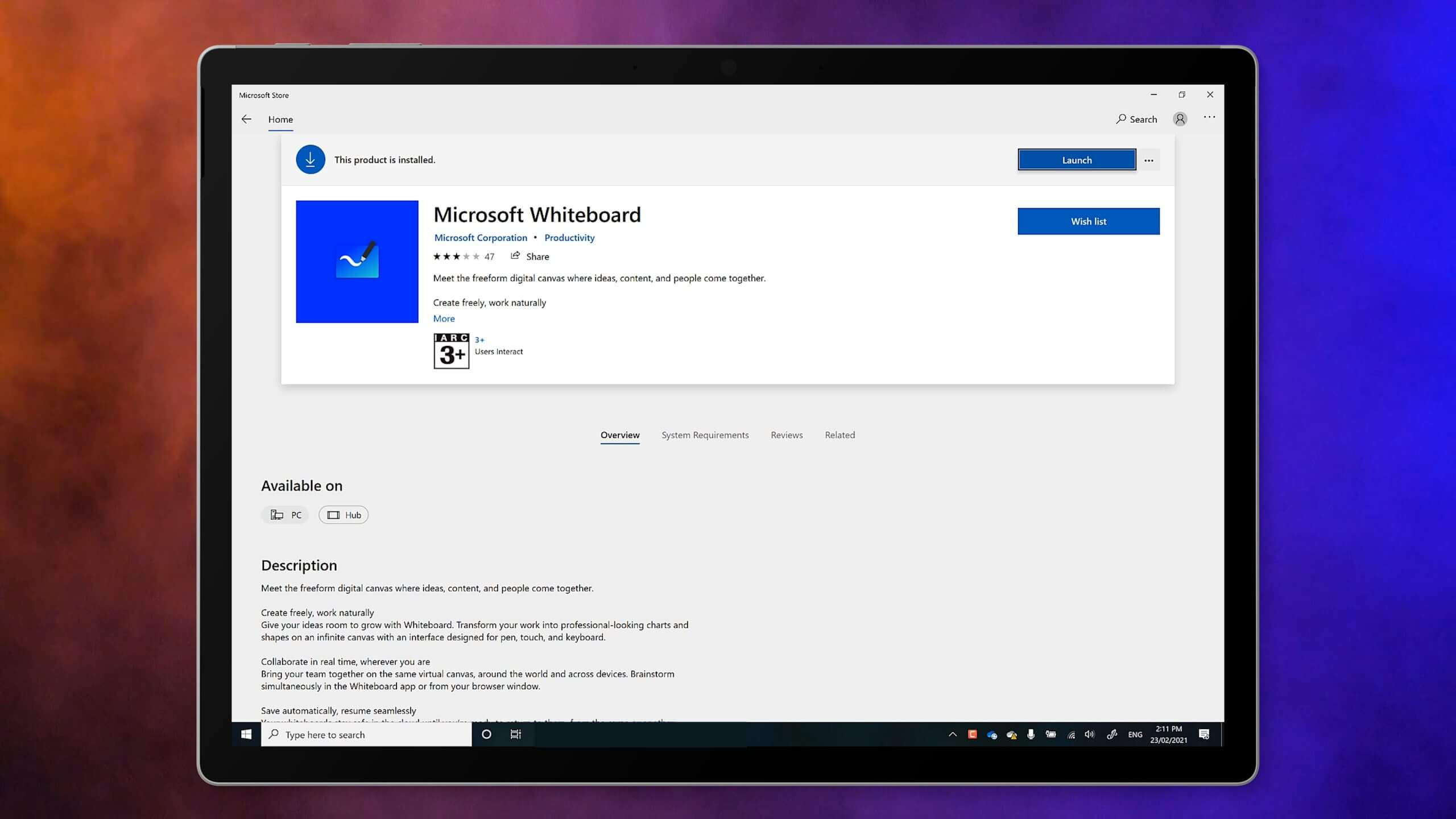
How to collaborate across the globe: Digitally
Working on an idea, a problem or a plan works best with a Team. When we work with a team, we have the opportunity to harness the multiplier effect of the group. And a whiteboard is often the centre point of that collaboration. So here’s how to collaborate across the globe with your team digitally!
Why collaborate digitally with Microsoft Whiteboard?
The Microsoft Whiteboard app is also built into Microsoft Teams. Here are a few benefits to using this digital tool:
Unlimited space. Like a real Whiteboard, Microsoft Whiteboard encourages ideas, not format. But unlike a physical whiteboard, a digital whiteboard has unlimited space.
Incorporate Digital Content. Since it’s digital, we can collaborate together in low formality on digital assets like screen shots, pictures, document pages and slides.
Collaborate across the globe. Here’s where the digital Whiteboard really stands out: We can all contribute to this whiteboard, no matter where we are. And we can all see each others activity as it happens.
Cloud storage. With a physical whiteboard, you need to erase what you did before the next meeting takes over the room. But with Microsoft whiteboard you can revisit and continue a whiteboard discussion tomorrow, next week or next year and pickup where you left off. And it’s always there as a reference point, and memory link.
How to use Microsoft Whiteboard to collaborate digitally
Let’s take a look at how to use Microsoft Whiteboard to collaborate across the globe digitally.
Download the app. If you’re an office 365 subscriber you can use the Whiteboard via a web browser at whiteboard.microsoft.com. But the best experience is in the app. Here on my Surface, or any windows 10 device, the Whiteboard app is available in the Microsoft Store.
Use your digital pen. Once you have the app, pick your pen and get started! Try using different colours, using the eraser, and the lasso select tool (via the button on the side of your pen).
Like note taking, personal whiteboarding is best done when your device is flat on the desk. That is, unless you have a Surface Hub hanging on the wall (which I do highly recommend, but I’m not sure that your boss is ready to buy you one).
Explore the Whiteboard tools. There are plenty of tools to explore in the Whiteboard app. You can paste in a screen shot or a picture. Bring in a page from a word doc or PDF, or a PowerPoint slide for discussion. There are sticky notes that you can write on, and move around like a virtual Kanban board. All these features can be accessed within the app from the bottom task bar.