Your Surface Laptop 6 comes packed with features to make your day more productive and creative:

Sandhurst Catholic Education: Your Guide to Microsoft Surface
WELCOME TO YOUR SURFACE LAPTOP 6
Congratulations on receiving your Surface Laptop 6!
This page is your hub for tips and resources to help you get started with the AI-powered features designed to transform your teaching and learning.
Get started by watching this video.
Congratulations on receiving your Surface Laptop 6!
This page is your hub for tips and resources to help you get started with the AI-powered features designed to transform your teaching and learning.
Get started by watching this video.
Engage students like never before
Use the touchscreen to create interactive lessons and bring ideas to life with the Surface Pen.
Deliver Professional-Quality Content
Leverage the AI-powered Surface Studio Camera, Dual Studio Mics, and Omnisonic speakers to create impactful videos and presentations.
Power Through the Day
With fast charging and long battery life, stay productive without being tethered to a charger.
Streamline Your Work
Press the Copilot key to harness the power of AI and simplify tasks with Windows 11 for Education.
IMPROVE WORKFLOW WITH SHORTCUTS
Shortcut keys provide an alternative way to do something you’d typically do with a mouse. Here is a list of the most commonly used shortcuts to help you be more efficient.
General shortcuts
Copy: Ctrl + C
Cut: Ctrl + X
Paste: Ctrl + V
Maximise Windows: F11 or Windows logo key + Up arrow
Open task view: windows logo key + tab
Display and hide the desktop: windows logo key + D
Switch between open apps: Alt + Tab
Open the quick link menu: Windows logo key + X
Lock your PC: Windows logo key + L
Copilot key: Open Copilot, or another app as configured in settings
Windows key shortcuts
Windows Key: Open start menu
Windows Key + A: Open action center
Windows Key + I: Open settings
Windows Key + down arrow key: Minimise app windows
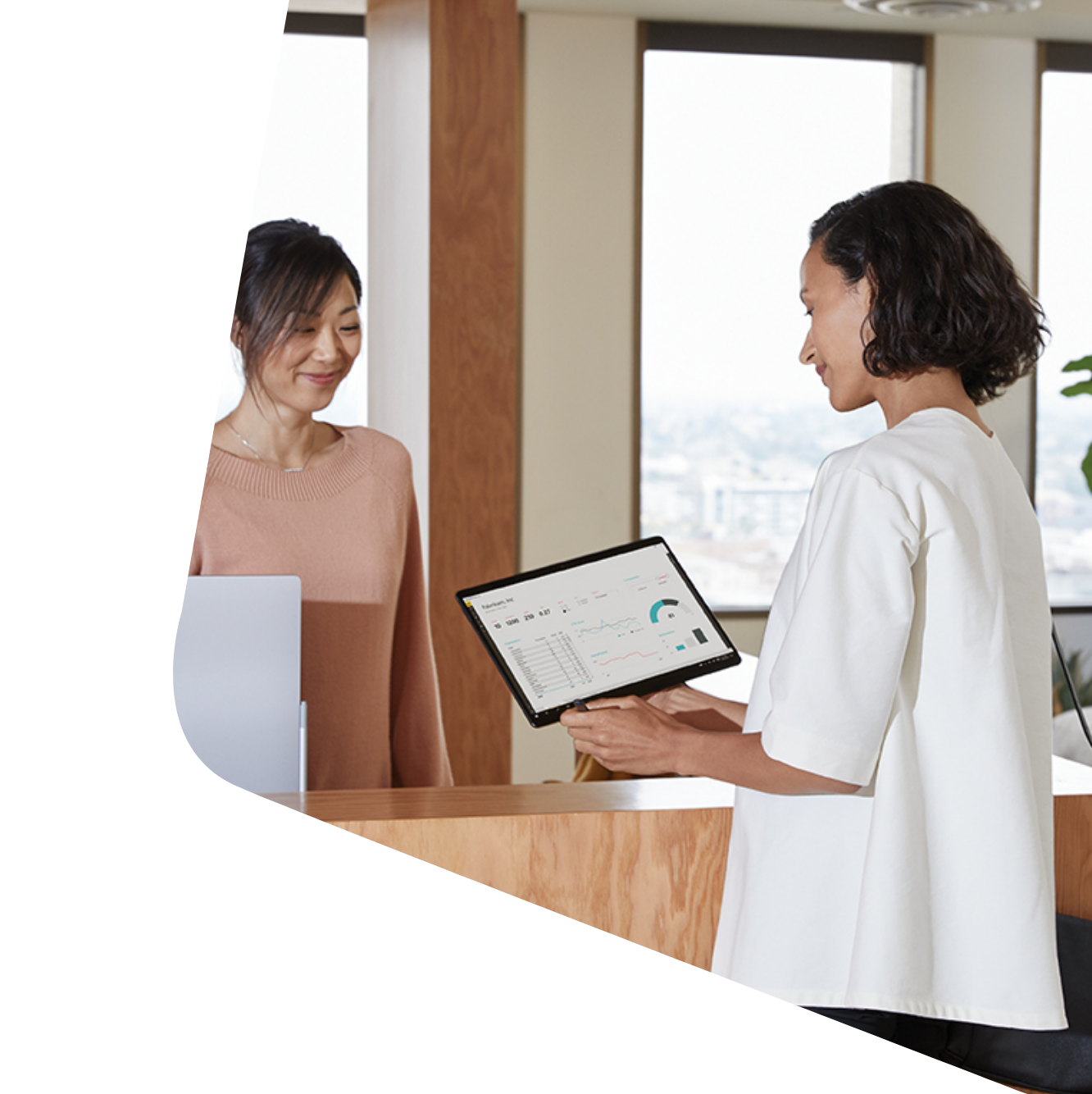
EXPLORE MORE WITH MICROSOFT 365 EDUCATION
Dive deeper into your Surface Laptop 6 capabilities with Microsoft 365 Education. Access online training programs to master tools like Teams, OneNote, and Outlook, and take your teaching to the next level.